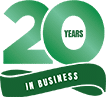Should You Install The 2022 Windows 11 Update?
Key Points:
- Updating to the latest version of Windows 11.
- How often is Microsoft sending out updates?
- Before you update, there is a warning.
- Follow these five steps before you begin.
- If you get stuck, consult with this Microsoft Partner.
It’s that time again for another Microsoft Windows NT operating system update. Initially released on October 5, 2021, Windows 11 is back with its 2022 updated version. And if you’re familiar with this software giant’s updates, there are pros and cons.
On the pro side, the Settings menu had many positive changes. But on the con side, there were several significant complaints regarding the update and the lack of support for certain features. Luis provides some interesting feedback about the 2022 updated version in today’s video.

How Often Is Windows 11 Updated?
Since the October 5, 2021, release, Microsoft has steadily sent out two or more scheduled updates and fixes every month. Surprisingly, the tech giant has only needed to send out 3 “Out-of-Band” update patches since its original release date.
That patch type refers to a fix sent out between a scheduled update. If you’d like to know more about Windows releases, updates, and servicing milestones. In that case, you can stop by the official website: Windows Release Health.
What You Need To Know First Before Updating
The first significant update to Windows 11 October 2021 release became available in September 2022 to users wanting to wait for this version. Microsoft refers to this update as Windows 11, 22H2 version.
Before you take the first step of transitioning from Windows 10 to 11, Microsoft has a warning. If they detect your device has an issue, like application incompatibility. They may place a “safeguard hold” and will not offer you the update until the problem is resolved.
Should you have questions or concerns about whether your device is ready for the latest Windows 11 update. We recommend visiting the Windows Release Health page for additional details.
Getting Ready To Upgrade To Windows 11
According to Microsoft’s “Getting ready for the Windows 11 upgrade” website, there are five steps you’ll need to know. They are:
- Decide what device you want Windows 11 on
- Set up a Microsoft account for file transfer
- Back up all your files before you update
- Install Windows 11 on your device
- Familiarize yourself with Windows 11 tools
After the installation and computer reboot, it will take a little longer to go through the process. You may see it say, “Hi, we’re making updates. We’re now giving you a new series of features. Please wait!” Your wait time may take about 15 to 20 minutes after it installs.
Alvarez Technology Group Helps Windows 11 Users
Whether updating your software, computer hardware, or IT system, you may find yourself stuck, not knowing what to do next. For example, you’re unsure how or which files to back up before updating to Windows 11.
Alvarez Technology Group is a certified Microsoft Partner who can help your organization make the most of your new Microsoft environment. Contact us today or call Toll Free 1-866-78-iTeam about updating Windows 11.