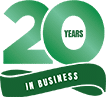The Top 5 Benefits Of The Apple iPad For Business Professionals In 2024: Enhancing Productivity and Efficiency
In 2024, the Apple iPad continues to be a game-changer for business professionals. This sleek device combines powerful performance with advanced features to enhance productivity and efficiency.
Why is the iPad a must-have for professionals? It offers a range of tools that cater specifically to the needs of the modern workplace, making it an indispensable asset. From seamless multitasking to high-quality displays, the iPad is ideal for those looking to stay ahead in their careers.
Enhanced Productivity with Apple Pencil
Using the Apple Pencil with your iPad can significantly boost your productivity. The Apple Pencil offers precise input, making it easier to annotate documents, sign paperwork, and take notes during meetings.
Drawing diagrams and sketches on your iPad becomes more intuitive with the Apple Pencil. It’s especially useful for professionals in design, architecture, and engineering.
With the Apple Pencil Pro’s hover feature, you can preview your lines and strokes before committing them to your screen. This reduces errors and saves you time.
Note-taking apps optimized for the Apple Pencil let you efficiently convert handwritten notes to text. This helps you maintain organized records without needing to type everything out.
For those who work with photo and video editing, the Apple Pencil allows for precise control. You can make fine adjustments and edits that are difficult to achieve with touch alone.
The seamless integration between the Apple Pencil and iPad makes it a versatile tool for various tasks. Whether you’re highlighting text, creating intricate designs, or managing your workflow, the Apple Pencil enhances your iPad experience.
Considering how your iPad reacts to the Apple Pencil’s electric charge, the device remains responsive and accurate. This means fewer disruptions and smoother operation during your workday.

Seamless Multitasking with Split View
Split View on the iPad allows you to work with two apps. This can boost your productivity.
To use Split View, open an app and tap the Multitasking icon at the top of the window. Next, tap Split View, and the window will shift to the side, revealing your Home Screen. Select a second app to open it in Split View mode.
This feature is handy for tasks like comparing documents, taking notes, or referencing information while writing an email. Instead of toggling between apps, you can see everything at once.
Split View supports many apps, letting you customize your workspace according to your needs. For example, you can have a spreadsheet on one side and a presentation on the other.
If you need more flexibility, you can adjust the size of each app window by dragging the divider in the middle. This gives you control over the workspace.
Using Split View in iPadOS 17 helps streamline your workflow. It reduces the time spent switching between apps and allows for a more organized work environment.
Multitasking becomes more efficient, letting you focus on important tasks without distraction. With Split View, your iPad becomes a powerful tool for business professionals. You get more done in less time.
Robust Security with Face ID
The iPad offers robust security features, making it ideal for business professionals. One of the standout features is Face ID.
Face ID securely unlocks your device with a simple glance. This technology uses the TrueDepth camera system to map your face’s geometry accurately.
Face ID doesn’t just unlock your iPad. It also authorizes purchases and payments, making it convenient and secure for business transactions.
Face ID uses advanced neural networks for attention detection and antispoofing. This ensures that your device only unlocks when looking at it, adding an extra layer of safety.
In addition, Face ID works in various lighting conditions and adapts to changes in appearance. Whether you wear glasses or grow a beard, you’ll still be recognized.
Face ID also helps secure third-party apps. Many business apps use Face ID to ensure that only authorized users can access sensitive information.
Overall, Face ID provides a seamless and secure experience. You can have peace of mind knowing your data is protected while enjoying the convenience of instant access.
You can visit the Apple Support page for more details on Face ID security.
Efficient File Management via Files App
The Files app on the iPad helps you manage your documents efficiently. It offers features that make storing and finding files straightforward.
You can easily change file extensions. Go to the layout menu and toggle “Show All Extensions” to see the extension after the file name. This is useful for advanced users.
Renaming files and folders is simple. Open the Files app, navigate to the item you want to rename, tap on the file name, enter the new name, and tap “Done.”
Connecting to external drives is also seamless. Tap and hold the icon for an external drive to access new admin options. This allows you to manage files stored on external drives quickly.
For even more control, connect to servers directly from the Files app. Tap the three ellipses at the top of the screen, select “Connect to Server,” and type the server’s IP address.
These features make the Files app a powerful tool for business professionals, ensuring you can easily handle various file types and storage options.
Explore the full range of features using the Files app on your iPad.
Use the Files app to improve your productivity.
Collaborative Work with iCloud
iCloud makes it easy for business professionals to collaborate on various projects. You can easily share and work together on photo albums, calendars, and presentations. When you share something with iCloud, you decide who can access your information and if they can make changes. For more details, visit the Apple Support page.
Using the Messages app on your iPad, you can collaborate on projects directly from your conversations. Open the conversation that contains the project invitation. Tap the file in your conversation to open it. If you see an update at the top, tap Show. For further information, check out Apple Support.
In addition, many macOS apps now have a Share feature. This allows you to collaborate over iCloud within apps like Pages, Numbers, and Keynote. For a detailed guide, refer to AppleInsider.
Freeform, Apple’s new app, is designed for creative collaboration. It helps you organize and visually lay out content on a flexible canvas, making it easy to see, share, and collaborate without worrying about layouts or page sizes. Learn more on the Apple Newsroom.
Enhanced Productivity and Multitasking
The Apple iPad in 2024 has several features that allow you to work on multiple tasks efficiently. These include tools to run apps side-by-side and strong integration with office software.
Split View and Slide Over Features
Split View lets you open two apps side-by-side at the same time. This is great for comparing documents or taking notes while watching a presentation—it’s like having two screens on one device.
Slide Over allows you to open a third app in a smaller window to drag around. This is perfect for quickly checking an email or looking something up online without leaving your main task.
These features make switching between tasks quick and easy, saving you time. They also let you organize your workspace according to your workflow.
Integration with Office Suites
The iPad integrates seamlessly with suites like Microsoft Office and Apple’s iWork. You can edit Word documents, create Excel spreadsheets, and prepare PowerPoint presentations just as you would on a desktop.
Cloud storage like iCloud, OneDrive, and Google Drive allows you to access your files from anywhere. This makes collaborating with colleagues easier and keeps your work synced across devices.
Using these tools, you can stay productive in the office, at home, or on the go. The iPad’s powerful hardware and intuitive software combine to create a versatile and reliable business tool.
Advanced Security Features
The 2024 iPad Pro offers cutting-edge security features vital for business professionals, including biometric authentication and remote device management. These improvements ensure your data stays secure and you can manage devices effectively.
Biometric Authentication
Apple’s biometric authentication system leverages facial recognition and fingerprint scanning. The Face ID technology uses the TrueDepth camera system to scan your face and unlock your device. This high-resolution scan detects even subtle facial changes, ensuring reliable security.
Another biometric option, Touch ID, securely reads your fingerprint using the Home or power buttons. Both options are designed for quick and easy access without sacrificing security.
Remote Device Management
Remote device management (RDM) allows you to manage multiple iPads from a central console. This feature is essential for IT teams in organizations. You can deploy apps, monitor devices, and enforce security policies remotely.
Using RDM, administrators can track and lock lost devices, ensuring sensitive data remains protected. This feature integrates seamlessly with mobile device management (MDM) systems, providing real-time updates and controls over-enrolled devices.
For more details on security advancements for iPads, visit Apple’s new privacy and security features announcement.
Remote device management ensures your organization’s data stays secure even if devices are lost or stolen.
Seamless Collaboration Tools
The Apple iPad offers powerful features for business professionals, making collaboration simpler and more efficient. Key points include compatibility with various collaboration apps and real-time document sharing.
Compatibility with Collaboration Apps
The iPad works smoothly with numerous collaboration apps, which is essential for businesses today. Microsoft Teams is one of these, integrating chat, video meetings, and file sharing into one platform. This allows you to communicate with your team from anywhere.
Slack also stands out, offering seamless integration with various project management apps. This ensures that all your essential information stays in one place, which boosts productivity. The iPad supports these apps excellently, giving you quick access to all the tools you need to work with your team effectively.
Zoom is another top app for businesses. It enables video conferencing and screen sharing, which is critical for virtual meetings and presentations and makes it easier to collaborate remotely. Each app is optimized for iPad use, ensuring the best performance possible.
Real-Time Document Sharing
The iPad lets you share documents with your colleagues in real time, making teamwork more effective because everyone can see updates instantly. The iWork suite, including Pages, Numbers, and Keynote, provides powerful document creation and sharing tools. New features, such as showing a live camera view of the presenter directly in slides, enhance the presentation experience.
Other apps like Google Drive and OneDrive allow you to store and share documents easily. These apps integrate with the iPad, letting you work with files from anywhere. Real-time editing ensures everyone is on the same page, reducing misunderstandings and improving collaboration.
These capabilities on your iPad can help you keep up with your team and complete projects faster.